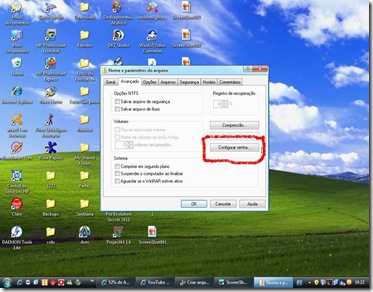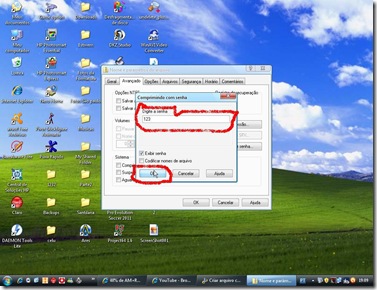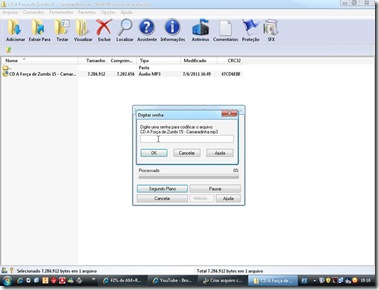Para criar um arquivo com senha selecione o arquivo clique com botão direito do mouse e vá em ADICIONAR PARA O ARQUIVO vai aparecer isso:
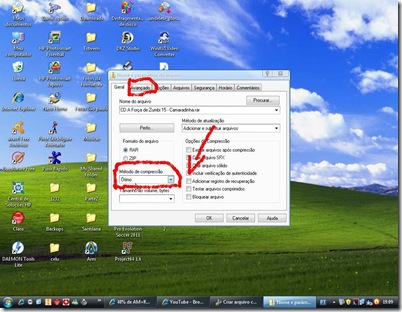
Método de compreção vocês colocam OTIMO(mesmo se não colocar otimo no meu funcionou),ai vocês clicam em AVANÇADO e clique em CONFIGURAR SENHA.
Ai vocês colocam a senha aqui o:
Ok e Ok e pronto quando você tentar abrir o arquivo vai pedir senha:
Veja o tutorial abaixo:
Não tem Winrar?Clique aqui!